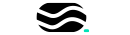Go From Zero to Pro!
Master Photoshop, Elevate Your Creativity, and Develop an Unstoppable Workflow! Learn to Use Photoshop & Create Stunning Images Photoshop Simplified Pro is not just another Photoshop course—it is a comprehensive learning path that takes learners from complete beginner to advanced levels with step-by-step guidance. By the end of this course, participants will have mastered Photoshop and developed a creative, independent workflow that allows them to bring any idea to life.
Why Choose Photoshop Simplified Pro?
Unlike other Photoshop courses that focus on memorizing steps, Photoshop Simplified Pro is designed to help learners understand the language of Photoshop so they can confidently navigate the software and create stunning visuals with ease.
A Working Methodology
Rather than just teaching tools in isolation, this course follows a structured approach that ensures a deep understanding of Photoshop. With 96 high-quality video lessons, we guide learners through each concept with clarity and simplicity, making the learning process smooth and enjoyable.
Step-by-Step Learning
Photoshop Simplified Pro is a concise, practical, no-nonsense course that provides a structured learning path. Everything from the basics to advanced techniques is covered in an easy-to-follow and highly effective manner.
Meet the Instructor
Hello! We are Tiemuncho Habass, expert designers, instructors, and creative strategists. With 8+ years of experience in branding, digital design, and business growth, we have helped countless creatives turn their passion into profitable skills.
With Photoshop Simplified Pro, we have carefully structured a learning system that will take you from absolute beginners to confident Photoshop experts. Whether looking to enhance skills, create professional designs, or build a career in digital art, marketing or any field of your choice, this course is designed for YOU!
What You’ll Learn
Photoshop Fundamentals – Learn the essential tools and how they work together.
Creative Workflow & Design Thinking – Develop a structured approach to Photoshop mastery.
Advanced Compositing & Retouching – Take editing and creative skills to new heights.
Color Grading & Correction – Master the power of color to create stunning images.
Industry-Proven Techniques – Gain insights from real-world design projects.
Course Modules
With 96 high-quality video lessons, Photoshop Simplified Pro is structured into easy-to-follow modules, making it the most comprehensive Photoshop training available.
Module 01: Start with the Fundamentals
Understand the Photoshop interface
Learn how layers and masks work
Essential tools and shortcuts for efficiency
Module 02: Master The Tools
Selection tools and how to use them effectively
Understanding brushes, gradients, and textures
Mastering the Pen Tool and shape tools
Module 03: Adjustment Layers
Using adjustment layers for color correction
Working with Curves, Levels, and Hue/Saturation
Non-destructive editing techniques
Module 04: The Essential Blend Modes
Understanding and mastering blend modes
Using blend modes for creative effects
Practical real-world applications
Module 05: Layer Styles and Effects
Applying and customizing layer styles
Creating depth with shadows, glows, and strokes
Advanced effects for text and objects
Module 06: Retouching
Skin retouching and portrait enhancements
Dodge & Burn techniques for professional retouching
Frequency separation and advanced sharpening
Module 07: Compositing
Seamless photo manipulation techniques
Creating cinematic effects
Adding depth and realism to compositions
Module 08: Camera Raw – Basics
Introduction to Adobe Camera Raw
Enhancing images with Camera Raw adjustments
Workflow integration with Photoshop
Module 09: Automation
Automating repetitive tasks with Actions
Batch processing and scripting basics
Efficient workflow optimization
What Makes Photoshop Simplified Pro Different?
🎯 Practical Learning: This course is built on real-world application, ensuring learners develop tangible skills that can be used in professional projects.
🚀 96 High-Quality Lessons: The course provides structured learning, making complex concepts easy to grasp, even for absolute beginners.
📥 Downloadable Assets: Access PSD files, brushes, and other resources to follow along and practice with.
🎬 Cinematic Quality: Enjoy engaging 4K videos with high production quality that makes learning enjoyable.
📚 Lifetime Access & Future Updates: The course is regularly updated with new lessons and resources.
🏆 Certificate of Completion: Once the course is completed, learners will receive a verified digital certificate to showcase their expertise.
👨💻 Exclusive Community Access: Join a growing community of Photoshop learners and professionals.
📺 See Every Step Clearly: The course is in English with detailed, step-by-step demonstrations for easy understanding.
Get 3 Access to our FREE course !
We are so confident in the value of this course that we invite you to take our free course on YouTube for a sneak peek at what you’ll get.
🚀 Sign up now and start your journey today!
100% Risk-Free Guarantee
We believe in the power of this course so much that we offer a 7-day money-back guarantee. If learners are not satisfied within 7 days of purchase, we’ll refund the entire payment—no questions asked.
Who Is This Course For?
This course is perfect for:
Beginners who want to learn Photoshop from scratch.
Graphic Designers looking to sharpen their skills.
Photographers who want to master retouching and color correction.
Content Creators who need stunning visuals for social media and branding.
Marketers & Entrepreneurs who want to create high-quality designs for their business.
Artists & Illustrators who want to explore digital painting and compositing.
Anyone looking to turn their creativity into a valuable skill!
What Learners Get When They Enroll
✅ 96 High-Quality Lessons Across 9 Modules✅ Live Chat Support for Any Questions✅ Lifetime Access to All Future Course Updates✅ 150+ Downloadable PSDs, Actions, and Resources✅ Step-by-Step Video Demonstrations in English✅ Exclusive Access to Our Photoshop Community✅ 7-Day Money-Back Guarantee
Start Your Photoshop Journey Today!
🚀 Join Photoshop Simplified Pro now and take design skills to the next level!
📥 Enroll today and start mastering Photoshop!
Curriculum
- 9 Sections
- 112 Lessons
- Lifetime
- Module 1.The FundamentalsThis module lays the foundation for mastering Photoshop by introducing the essential tools, panels, and workflows needed to start designing with confidence.14
- 1.1Introducing Photoshop7 Minutes
- 1.2Let’s Explore the Home screen6 Minutes
- 1.3Image size in Pixels and Inches4 Minutes
- 1.4Image Resolution, Color Mode and Bit Depth15 Minutes
- 1.5User Interface and Preferences13 Minutes
- 1.6Working with Layers Part One7 Minutes
- 1.7Working with Layers Part Two7 Minutes
- 1.8Working with Layers Part Three6 Minutes
- 1.9Using Layer Mask10 Minutes
- 1.10Using Clipping Mask8 Minutes
- 1.11Nondestructive Editing9 Minutes
- 1.12Saving With Editing Capabilities8 Minutes
- 1.13Exporting as Final Output10 Minutes
- 1.14Module 1 Quiz18 Questions
- Module 2: Mastering Photoshop ToolsThis module dives deep into Photoshop's most powerful tools, helping you edit, manipulate, and create with precision. You'll master selection tools, brushes, shape tools, and retouching tools, unlocking new creative possibilities for your designs.51
- 2.1Navigation tools15 Minutes
- 2.2Understanding Selections and Masks8 Minutes
- 2.3AI and Manual Selections12 Minutes
- 2.4Adding Subtracting and Intersecting Selections11 Minutes
- 2.5Selecting With Marquee Tools10 Minutes
- 2.6Creating Lasso Selections15 Minutes
- 2.7The AI Object Selection Tool16 Minutes
- 2.8The Quick Selection Tool9 Minutes
- 2.9Magic Wand Selection6 Minutes
- 2.10Select Colors easily with color range command7 Minutes
- 2.11Select Easily With Quick Mask Mode.11 Minutes
- 2.12Making Selections with RGB Channels.7 Minutes
- 2.13The Select and Mask Workspace.12 Minutes
- 2.14The Old Refine Edge Tool.3 Minutes
- 2.15When Select and Mask is not Necessary.7 Minutes
- 2.16Paint Back Missing Hair with Brush.8 Minutes
- 2.17The Pen Tool Basics11 Minutes
- 2.18Path Editing Tools3 Minutes
- 2.19Adding a Vector Mask7 Minutes
- 2.20The Pen Tool – Advanced Tips and Tricks.11 Minutes
- 2.21Embedding A Path in a JPEG3 Minutes
- 2.22The Curvature Pen Tool4 Minutes
- 2.23The New Remove Tool.15 Minutes
- 2.24Old Healing and Patch Tools.12 Minutes
- 2.25Clone and Repair Missing Portions in an Image.12 Minutes
- 2.26Creative Ways to Add Blur in Photoshop.11 Minutes
- 2.27Path Blur Tilt Shift and Iris Blur.5 Minutes
- 2.28Creative Ways to Sharpen an Image.7 Minutes
- 2.29The Dodge and Burn Tools.12 Minutes
- 2.30The Text Tool-Basics.10 Minutes
- 2.31Text Tracking and Leading.7 Minutes
- 2.32Adding Text in a Shape or on a Path.11 Minutes
- 2.33Creating 3D Text10 Minutes
- 2.34Creating a Simple Gold Text4 Minutes
- 2.35Introducing the Shape Tools8 Minutes
- 2.36Creating Custom Shapes.7 Minutes
- 2.37Change The Fill and Stroke.5 Minutes
- 2.38Set Stroke Alignment3 Minutes
- 2.39Path Operations with shape tools.10 Minutes
- 2.40Creating a Simple Flyer.22 Minutes
- 2.41Creating a Flyer with Complex Paths.8 Minutes
- 2.42The Brush Tool12 Minutes
- 2.43Brush Settings5 Minutes
- 2.44Creating a Custom Brush11 Minutes
- 2.45The Eyedropper and Paint Bucket Tool.3 Minutes
- 2.46The Crop and Straighten Tools9 Minutes
- 2.47The Frame Tool.4 Minutes
- 2.48Create Multiple Pages with The Artboard tool.18 Minutes
- 2.49Exporting Artboards9 Minutes
- 2.50Selecting With Blend-IFs.12 Minutes
- 2.51Module 2(Mastering Photoshop Tools) Quiz21 Questions
- Module 03- Adjustment LayersAdjustment Layers in Photoshop are non-destructive tools that allow you to modify the appearance of your image without permanently changing the original pixels. These layers offer a range of adjustments, such as brightness, contrast, hue, saturation, and more. By using adjustment layers, you can easily tweak settings at any time and apply effects selectively using masks, offering greater flexibility and control in your editing workflow.19
- 3.1Understanding Colors – Basic14 Minutes
- 3.2Overview of Adjustment Layers5 Minutes
- 3.3Solid Gradient and Pattern Adjustment Layers15 Minutes
- 3.4Creating Custom Gradients and Patterns.13 Minutes
- 3.5Brightness and Contrast- Global adjustment.5 Minutes
- 3.6Levels-Target Adjustments8 Minutes
- 3.7Curves- Target Adjustments8 Minutes
- 3.8Adjusting Image Exposure3 Minutes
- 3.9Vibrance – Boosts the dull colors in your image3 Minutes
- 3.10Hue Saturation – Target and Change Colors8 Minutes
- 3.11Color Balance4 Minutes
- 3.12Black and White.5 Minutes
- 3.13Photo Filter4 Minutes
- 3.14Channel Mixer4 Minutes
- 3.15Color Lookup6 Minutes
- 3.16Invert Posterize and Threshold5 Minutes
- 3.17Gradient Map5 Minutes
- 3.18Selective Color4 Minutes
- 3.19Module 3(Adjustment Layers) Quiz13 Questions
- Module 04-The Essential Blend ModesIn this module, we explore the fundamental Blend Modes in Photoshop, which determine how layers interact with each other. Blend modes adjust how pixels in one layer combine with pixels in the layers beneath, creating various effects such as changing colors, brightness, or contrast. You’ll learn how each mode affects your image, from basic modes like Multiply and Screen to more advanced options like Overlay and Soft Light. Understanding blend modes is key to mastering layer-based editing and enhancing your designs with creative depth and texture.6
- Module 05- Layer Styles and EffectsIn this module, we explore how layer styles and effects can significantly enhance your designs in Photoshop. Layer styles are applied to layers to create effects like drop shadows, glows, bevels, and more. These styles are non-destructive, meaning they can be edited or removed without affecting the original layer. You'll also learn about blending options, how to manage layer effects with ease, and how to combine different styles for unique results. Whether you’re enhancing text, shapes, or images, mastering layer styles and effects is a powerful tool for achieving professional and dynamic designs.5
- Module 06- RetouchingThis module focuses on the essential tools and techniques for enhancing and correcting image flaws in Photoshop. Retouching includes removing imperfections, smoothing skin, correcting colors, and fine-tuning details to improve overall image quality. Key tools like the Healing Brush, Clone Stamp, Spot Healing Brush, and Patch Tool are explored for their role in making seamless adjustments. The module emphasizes both subtle and advanced retouching methods to give images a polished, professional look, while maintaining a natural and realistic appearance.8
- 6.1Retouching – Healing.7 Minutes
- 6.2Retouching- Frequency Separation.14 Minutes
- 6.3Automatic Frequency Separation4 Minutes
- 6.4Adding Highlights and Shadows using Curves9 Minutes
- 6.5Final Touches – Grade6 Minutes
- 6.6Removing Eyebacks4 Minutes
- 6.7Teeth whitening4 Minutes
- 6.8Module 6(Retouching) Quiz7 Questions
- Module 07- CompositingCompositing in Photoshop is the process of blending multiple images into a seamless composition. This involves techniques like layer masking, blending modes, and color matching to create realistic or artistic visuals. Master these skills to craft stunning digital art and professional composites.6
- Module 08- Camera Raw - BasicsModule 08 - Camera Raw Basics introduces essential techniques for working with raw image files in Photoshop. It covers adjusting exposure, contrast, color temperature, and sharpening, allowing users to enhance their images non-destructively. The module helps users understand the Camera Raw interface, enabling them to apply basic edits before refining images further in Photoshop.5
- Module 09- AutomationModule 09: Automation in Photoshop focuses on techniques that streamline repetitive tasks, saving time and increasing efficiency. Key topics include using actions to record and apply a sequence of steps, batch processing to apply edits across multiple files, and utilizing scripts for more advanced automation. By mastering these tools, you can automate complex workflows and quickly process large numbers of images.7
- 9.1Automating Stuff with Actions7 Minutes
- 9.2Creating Action for Frequency Separation.11 Minutes
- 9.3Creating Actions with custom messages and prompts7 Minutes
- 9.4Batch Processing7 Minutes
- 9.5Working with Linked Files11 Minutes
- 9.6Assigning Custom Keyboard Shortcuts.3 Minutes
- 9.7Module 9(Automation) Quiz4 Questions